Whether you are using WordPress or something else, a valuable way of increasing traffic to your website is to setup a Google Places account for your business. The Google search engine favors websites that list a physical address over ones that don’t, and is thus a great opportunity to improve your search ranking.
Even if you don’t operate out of a typical brick and mortar establishment, listing your residential address for a home business or a rented office space dramatically improves the probability your website will appear high on a given search’s rankings. In particular, when searchers enter location driven terms such as “Web Designer Pittsburgh”, Google Places really shines by preferring local businesses to those outside of the location being search for. It’s one of the few advantages small businesses have with SEO and we highly recommend taking advantage of this opportunity. This guide will shoe you how to use Google Places to improve SEO. We cover the basics of how to register your business for and get improved offsite SEO.
To get started:
- Head on over to Google Places.
- Click the “Get Started” button below the “Get Your Business Found” header.
- A new screen will appear, you can either login in with an existing Google account (such as your current Gmail or Analytics account) or create a new one.
- First time users of Google Places will be taken to a landing page where they can input their business’s country and phone number.
Mind the warning about which Google account you choose to register your business’s Google Places account. You may want to have separate accounts for business and pleasure. You should see a screen similar to the one below:
Go ahead and enter your information and click “Find Business Information”. This process is to determine if someone has already listed your business phone number with a physical address. For most of you, the search will not return any results and you will be asked to register your business phone number and a slew of additional information including Hours of Operation, Accepted Payment methods, etc. Enter in everything you can, depending on what is appropriate for your particular business. Importantly, try to upload both a video and a photo to associate with your Google Places listing. Like always, the Google search algorithm prefers websites with photo and video content, including even in their Google Places listing, and will rank them higher than websites without. For the photo, it should have square dimensions (around 148 x 148px) to prevent distortion.
Under Service Areas and Location Settings you can choose whether to list your street address or not. This may be useful for home based businesses or businesses that primarily tender performance at the customer’s location, rather than at their store. Once your happy with the information, click “Submit”.
On the final page you are asked to confirm your verification method. For most users, this will be a postcard that is mailed to your physical business address with a confirmation code or PIN. When that postcard arrives in the mail, just log back in to your Google Places account and submit the PIN for verification. Your business is now online with Google Places and will start reaping the benefits of improved local search optimization!
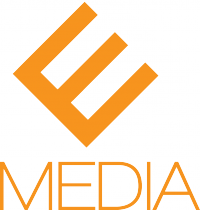
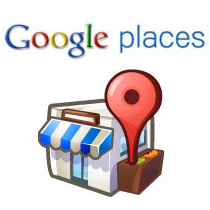



Really great and helpful guide
Thanks
Adrian, do you know if after setting up the account and putting in the PIN whether or not you can change the address without them sending a new PIN?
Hi Ron, yup you can change your address without requesting a new pin. Just sign in to Google Places and on the home screen you’ll see an “edit” button below the name of your business in the “Your Businesses” area. Once they confirm you as a brick and mortar business, Google allows for fairly liberal changes to be made to your settings.
Thanks for this nice little article. I’m not convinced it will help traffic, but it’s a nice idea.
I wanted to thank you for this great read!! I definitely enjoyed every bit of it.
I’ve got you book marked to look at new things you post…