One of the most powerful features of using WordPress as your Content Management System is the ability to easily create, use, and manage menus in the Dashboard administrator area. This article is not about how to use menus in the design process of a website, but rather, will show site administrators how to organize content into easily navigable menus after WordPress has been installed and your site designed.
What are Menus?
Menus are a series of links arranged according to some kind of order. For example, a menu could be the About, Services, and Contact pages arranged at the top of every page on your site. Or a menu could be Web Design, SEO, and Video Production, so as to highlight your services in the top right of every page. Menus can also be built with content other than pages, such as external links and categories.
OK, lets make a menu. Go to Appearance > Menus in your WordPress Dashboard administrator area.
Add a Page
- Check the boxes next to the pages you want to add
- You can browse your pages by Most Recent, View All, or Search
- Click Add to Menu
- You’ll see your pages are now added to the Menu
Don’t forget to click Save Menu.
Ordering the WordPress Menu
Now that you’ve added the pages you want, you can reorder them into top-level and sub level menu options. If a page is the farthest left it can go, it is the top level menu option. For example, Home, About, Services, Contact, etc. are all top level menu options. If a page is indented one step to the right, it is the first submenu option. For example, if you hover over Services, Services A and Services B will appear as submenu options below. Just drag and drop the page to where you want it in the menu hierarchy.
Adding Other Content
The process is similar for adding content to a menu other than a page. You can add an external link or a category of your blog.
Add an External Link
You can add a menu option that links to a page that is external to your site. Just put in the URL you want, add an appropriate label, and click Add to Menu.
Add a Category
You can also add a category as a menu option in a similar fashion.
Create Custom Navigation Labels
Sometimes you want the name of a page to be something different than its title. You can edit the navigation label to make the text of the menu option whatever you want. Let’s say you want the Contact page to say “Get in Touch” in the menu, instead of “Contact”.
- Expand the page’s menu options by clicking the right down arrow
- Change the Navigation Label to “Get in Touch”
Make sure to click Save Menu.
Check Out Your Menu
The example tutorial above will create a menu that looks like this:
Notice that the indented items form submenus that appear when you hover over the top level menu option. Also, notice how the Contact’s navigation label has been changed to “Get in Touch”.
Questions on how to manage menus in WordPress? Please let me know.
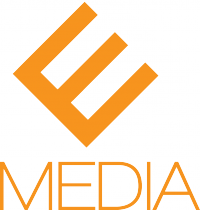
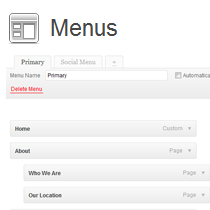







i want to learn how to create menu and submenu using wordpress? Please help me ….
Thank you
Hi, I read your blog daily. Your story-telling style
is witty, keep it up!