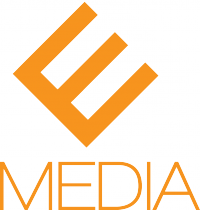Choosing an email system for your business is no easy task. Back in the “old days,” most businesses simply opted to go with Microsoft Outlook for Enterprise. A few places were partial to Lotus (remember that sinking feeling you got when someone sent you a file in Lotus Notes?). But as small business catches up to big business and big business looks to stay on the cutting edge, there are more email applications than ever before. Many companies, small and large, have chosen to use Google Apps for Business to create their professionally branded email accounts.
But you don’t have to be an established business with lots of employees to benefit from Google Apps. If you are a solopreneur, you must have a branded email account. There is nothing that screams “amateur” like handing someone a business card with and “@aol” or “@yahoo” email address. If you own a website, you have access to professional email addresses – and you should take advantage of them.
What is a Professionally Branded Email Address?
A professionally branded email follows the format name@yourdomain.com. So if your business is ABC Widgets your website is abcwidgets.com, and your name is Robert Jones, your email address might be robert@abcwidgets.com.
Why Use Google Apps for Business?
Google Apps for Business is more than just an email service. It helps increase productivity in your organization by giving you access to tools that facilitate inter-organization communication and collaboration. But for right now, we’re just going to focus on the email aspect of Google Apps for Business.
Some of the benefits of choosing Google Apps for your business email include:
- Space: You get 10GB of storage for each email address. When you use Google Mail, you rarely have issues sending or receiving large files, or large groups of files.
- Spam Filters: Google uses some of the most aggressive spam filters available. Some spam will still get through, but Google’s filers are intuitive and have “learned” over time how to spot spam and keep it from reaching your inbox.
- 99.9% Uptime: Google promises its customers it will rarely go down. We’ve all suffered through workdays where “servers were down” or “email is sending but not receiving.” Google can’t guarantee service will never be interrupted, but they put their money where their mouth is. If you experience downtime greater than .01%, Google will add free days to your service term.
- 24/7 Phone Support: Google offers business clients access to 24/7 phone support in the event that there is an issue. That means you can call them if you’re up at 3 am EST to work on a project with a colleague in Europe. There is no waiting for the customer service center to open.
- State of the Art Security: Google Apps clients can rest assured their information is secure. This isn’t a free Gmail account. Google goes above and beyond to keep business clients safe from internet security breaches. You also won’t see any of the ads that so many free Gmail users complain about. Because you are a paying client, you are free from the bonds of seeing ads.
- Reasonable Cost: No, Google Apps for Business is not free. It’s $50 per user per year. But keep in mind, that is less than many other services that offer less. Remember, Google Apps for business isn’t JUST for email.
How To Set Up Google Apps Email
If you are a solopreneur or you only have a few employees/addresses to set up, you can simply use the Google Apps for Business Setup Wizard. Simply log in to the Admin console by clicking on the little “gear” icon.
Once in the setup area, you will be asked to verify your domain ownership. Next, you’ll create your users and activate their accounts. Then, you’ll be able to migrate old data if you choose and select any extra apps you’d like to add to your account.
You also have the option to pilot some users before adding your entire staff. If you have employees who will need to be trained on Google’s apps, it may be wise to switch a few users first, train them, then migrate the rest of the team.
The entire setup process can be completed in about an hour for most small to medium businesses. Solos, or startups with only a few employees and no data to migrate can take just a few minutes to set up. During setup, Google’s customer service team is available to walk you through any steps of the process that may hold you up. Large companies can opt for Google’s Enterprise complete roll-out which can be completed with a 30-90 day schedule which includes training and full data migration. There are support teams to help business create “Change Plans” so that employees and team members can be eased into the new system.
Not Ready to Commit to the Switch?
If you are curious about Google Apps for Business but aren’t sure you want to make the full commitment, free trials are available. You are able to test out the service and see if it meets your needs. One of the main positives about Google Apps for Business is the fact that there is a plan to suit businesses of all sizes. You aren’t shut out if you are a tiny start-up and you won’t be disappointed in the level of service if you are a large corporation.
Have you switched to Google Apps Email? What has your experience been? Let us know in the comments!