After installing WordPress on your web server, you will notice that there is a default plugin that comes pre-installed. This is the famous WordPress plugin known as Akismet and it provides your blog with virtually complete spam protection for absolutely free. It does not come activated by default and you will need to configure a few simple settings to get it up and running. In this blog post, E3 provides a step by step guide to setting up the Akismet plugin on your blog.
What is Akismet?
Akismet is a plugin developed by Automattic, WordPress’s sister company. It is designed to aggregate spam information across the millions of blogs that have it installed (which is almost every blog running WordPress). It collects this information in a central processor and determines which user registration requests, post comments, and contact form submissions are spam. It then automatically blocks these spam attempts from reaching your blog or email inbox. There are literally millions of spam attempts every day, and installing this plugin is an absolute must if you want your blog to function properly. Akismet claims that 83% of all comments made are spam and as your blog grows, you will see your spam comment count grow as well. You might get 100 real comments per day and over 1000 spam comments. If you don’t active Akismet in your WordPress, then all those spam comments will be waiting for your approval in the Pending section, which makes your blog manager’s job very tedious. Akismet automatically detects these spam attempts using its own algorithm. From my own experience, it is the most accurate plugin so far for WordPress spam protection and it is free.
Step 1: Activate the Akismet Plugin
Log in to your WordPress Dashboard, and scroll down the menu until you find “Plugins”.
- Click the down arrow on the right side of the Plugins menu option, this reveals the hidden sub menu for Plugins
- Click “Installed Plugins”, to see a list of the plugins installed on your blog. If you just installed WordPress, there will be one or two pre-installed plugins already.
- Click “Activate” under the Akismet Plugin.
Step 2: Head Over to the Akismet API Key Screen
An API key is a fancy way of saying a serial key used to activate a product. Much like Windows requires you to register with them and enter your product key, the Akismet plugin requires you to register on their website and input a code similar to a product or user ID. Just click on the box that appears at the top of your blog’s administrator area to head on over to the API key screen.
Step 3: The Akismet Settings Screen
After clicking the “enter your Akismet API key” link you will be taken to the Akismet plugin settings screen. Here you can enter your Akismet key and activate your free spam prevention plugin. You can also configure a few simple settings, such as whether you want old spam to be deleted. Configure these options per your preferences. You will also see an area that says “server connectivity”. Check this out if you like, it shows you how Akismet is working across the world to protect blogs from spam. Go ahead and click “Get your key”.
Step 4: Get Your API Key
After clicking the link, you will then be taken to the Akismet blog. Just click the “Get an Akismet API Key” box to begin the registration process. It is a very simple 5 minute process and all you need to reveal is an email address. Make a suggested donation if you would like, but the plugin is free, and a payment is not required.
After you complete the registration process, an API key will be sent to the email address you provided. Just head back over to the Akismet Settings screen and input the key. Your Akismet is now up and running and your blog is protected from the incessant buzz of spam comments, user registrations, and contact form submission.
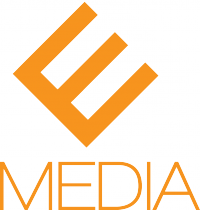






thanx for good info on akismet.. i am looking for this =)