Firebug is a browser add-on developed by Mozilla as a tool for web developers. Its original purpose was to help developers inspect the elements of their website in order to debug quickly and efficiently. Since its inception, Firebug gone on become a valuable tool for website owners to not only debug, but test new design elements and modifications to their sites in real time.
This add-on is particularly handy for modifying WordPress themes. WordPress makes web design simple – you can create an entire site without knowing anything about coding. But editing WordPress templates can be hard if you don’t have much experience in coding and design. Depending upon the WordPress template and the framework you use, there can be a lot of installed CSS files. This can complicate matters when you want to make even basic style changes to your site. That’s where Firebug for WordPress comes in handy.
You Don’t Need to be a Coding Genius – But You Should Know a Little
Firebug lets you modify styling on your current WordPress website (though it’s not limited to WordPress), emulate elements of sites you admire, and test how those changes will look in real-time before actually modifying your code. It’s important to note that in order to effectively make design changes, you don’t have to be a coding whiz, but you should know some basics about CSS and HTML. If you are a true beginner, Firebug is likely to seem like a foreign language. However, it is easy to use and can be a great tool for learning more about website coding, because you can make modifications and test out new elements without actually changing the website. You literally can’t break anything when you use Firebug. So for newbies, it’s a great hands-on learning tool.
Firebug Basics
Firebug works best with Firefox. You can install it on Internet Explorer and Google Chrome, but the full version version is for Firefox. Once the add-on is installed, you will see a firebug icon on your toolbar. It looks just like it sounds – it’s a little grayscale bug.
When you want to inspect an element on a website, just click that bug icon to activate Firebug. You’ll know its activated when the bug turns yellow. Then, highlight the element you want to inspect. Right-click the element and select “Inspect Element With Firebug.” Once the element has been selected, you can see the CSS and HTML coding of that element in the Firebug window. From there, you can make modifications and changes to the code and see how those changes will look in real time (but don’t worry, you aren’t making actual changes to the at this point).
Try Firebug For WordPress Themes – Borrow Design Elements You Admire
As you browse around the web, you may find yourself drawn to certain elements of your favorite websites. For example, you may be displeased with your own Facebook widget, but you really love the widget that you’ve seen on your favorite news blog. If you don’t have a designer or developer on staff, you may think your site can never have such an element. But firebug allows you to inspect that widget and create the same look and feel on your own website.
Launch Firebug and inspect the element you want to incorporate into your own website. Find that element within the HTML coding section of Firebug, and select it. Firebug will then open the CSS styling for you in the style window. Copy that styling. Next, go to your own website and open your own widget inside Firebug. Paste the new styling into the CSS section and you’ll be able to see in real-time what that widget will look like on your website.
Odds are it won’t be a perfect fit. You will have to play with the style a little to ensure that the new format you want will fit your specific page sizes, margins, colors, fonts, etc. But Firebug for WordPress allows you to jiggle those items around without making permanent changes. You can edit and adjust as needed.
Once you’ve gotten the styling exactly the way you want it, copy the code and then paste it into your custom CSS sheet on your website. Voila! You’ve emulated an awesome element and customized it to match your current website branding.
Another Tool in Your Arsenal
Firebug has long been an essential tool in a web developer’s tool kit for its debugging properties. But designers and novice designers/developers have found it to be an invaluable learning and design tool. If you know a little bit about the structure of a website, you can learn how to make changes to your site or blog to improve its look, feel, and usability.
How have you utilized Firebug for WordPress?
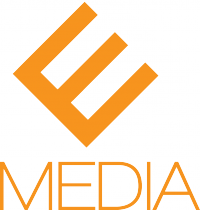

I needed a data center design team for my website, and they really helped out a lot. I recommend calling a data center design team if you are having trouble with your website!